 World Leader in Community Benefit Software
World Leader in Community Benefit Software
How to Import a New Department
This feature may be used to import departments into an empty table, or to append an existing table with new Departments.
Using the compliant Excel spreadsheet attached
here, enter each department on a separate row.
In order for the import to be successful, each department entered must have a unique
department number (which may include numbers, letters, or special characters) and a department name.
Information for the other columns is optional and may be entered at a later time.
-
Access the Department table through Defaults (upper right hand corner of the screen).
- Click on the menu option “Import”.
- Browse to the location of your completed Excel spreadsheet
- Click “Open”
- “Preview” your Department import.
-
If you have a duplicate department number or if the department number or name is missing,
you will receive an error message. You will be instructed to fix the error and reimport your department(s).
- After correcting any errors on your spreadsheet, repeat steps 2-4
- Choose “Upload” to add your department(s) to the department rate table.
- You will receive confirmation on how many departments were successfully uploaded.
- Click “Got it” and then “Cancel” to return to your department rate table.